Relatude installation using PostgreSQL
This article describes the steps of installing a new Relatude CMS project using a PostgreSQL database.
Before you get started you need a PostgreSQL database available as well as a username and password with sufficient rights.
Please update your Relatude installer to the latest build. PostgreSQL support was added in august 2018.
Be aware that we have experienced some issues when moving from MSSQL to PostgreSQL where contact form data are stored, and the target PostgreSQL database is not using UTF8 encoding.
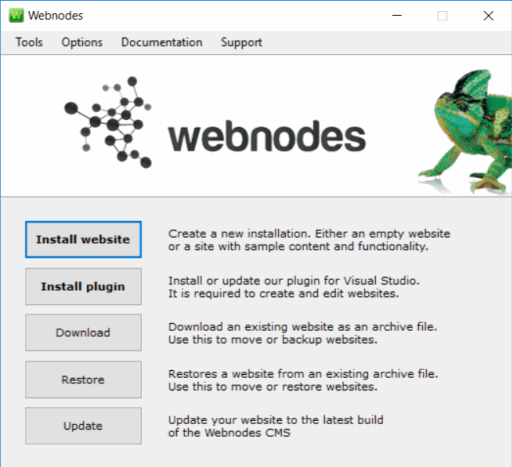
Figure 1: Get started

Figure 2: Select the template project
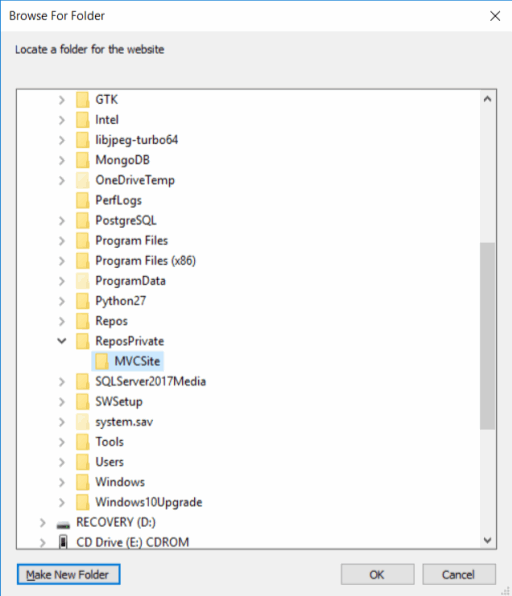
Figure 3: Select the root directory for the project.
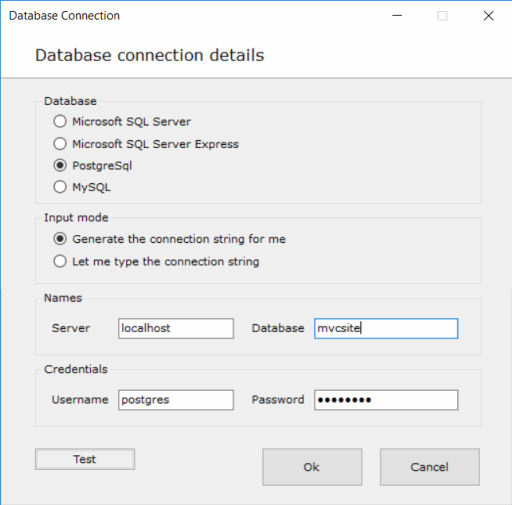
Figure 4: Select PostgreSQL
When choosing PostgreSQL as database you will have two options of specifying the database details. If you want the installer to create a connection string for you the you only need to specify the server, database, username and password. Port will be set to default, which is 5432.
If you want to specify the connection string yourself you can use the following as a template:
Server=localhost;User Id=postgres;Password=password;Database=mvcsite;SSL Mode=Require;Trust Server Certificate=true;
On the connection string above the two last parameters specify that we require SSL. If they are omitted you will end up with identical connection string to the one generated in Figure 4. Please refer to https://www.npgsql.org/doc/connection-string-parameters.html for additional information.
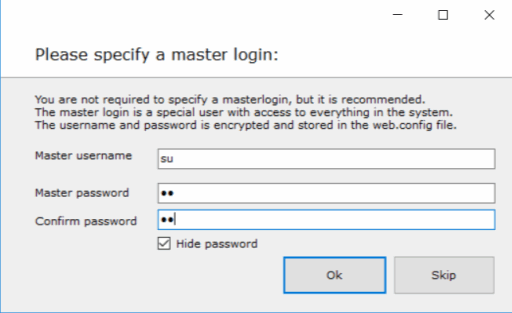
Figure 5: Specify username and password for the master user.
If connection to the database was successful the project will be installed.
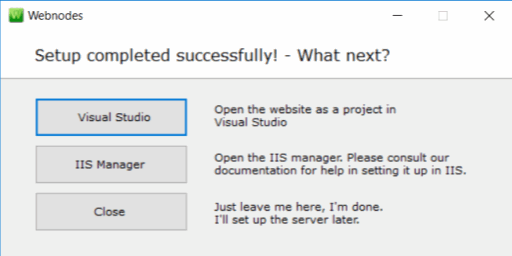
Figure 6: Installation completed
You are now ready to open and run the project.